Kosmogora
To work properly, ECellDive should be connected to Kosmogora. It is a server to which the user can connect in ECellDive to import data, request calculations and save modification files. To properly communicate, the computer running Kosmogora and the Meta Quest 2 headset must be on the same local network; preferably the same router but a VPN might also work. When both are running (see Kosmogora page for details on how to launch the server), you can access the server from ECellDive with different modules in-app.
ECellDive
The application executable (.apk file) can be downloaded from the release page and installed on any Quest 2 headset thanks to SideQuest.
Connect the headset to SideQuest
Requirement: After installing SideQuest Plug-in your headset to your computer with a USB-C cable (a Link cable shouldn't be necessary at this step).
The connection is successful if you see a green circle on the top left corner (see image bellow).
Successful connection
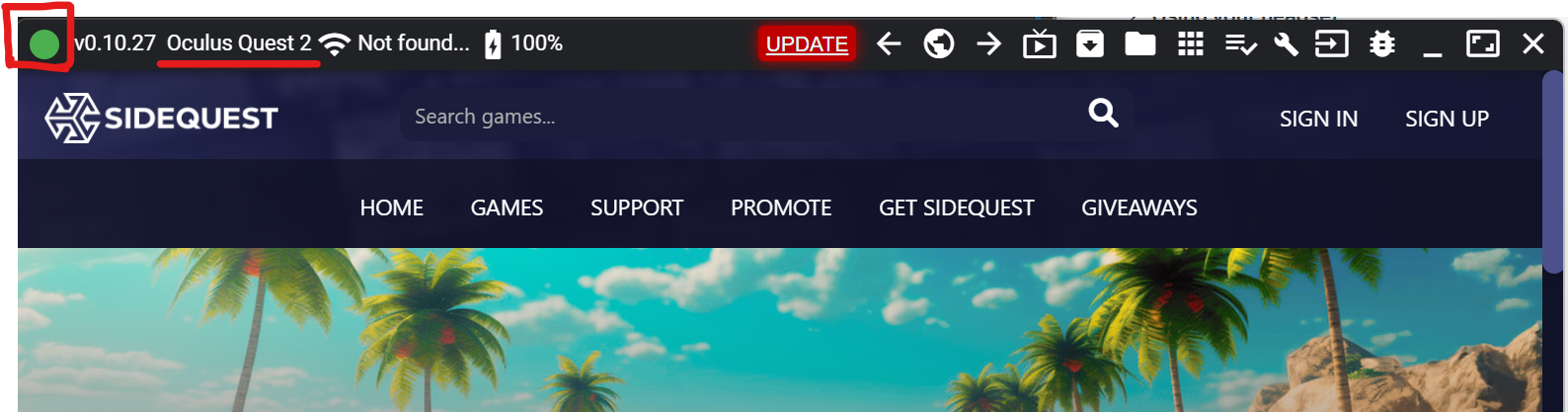
Select the .apk file
In SideQuest, click on the button Install APK file from folder on computer
Button location

Then, you will be invited to navigate to the directory where you are storing the .apk file of ECellDive that you downloaded from the release page and open that file.
Upon clicking on Open in the explorer, you will see a notification green band at the bottom of SideQuest's window indicating that the file is being installed.
Installation message

Then, once the installation is successful, the message in the green band changes accordingly.
Installation successful

The installation should take less than 5 seconds.